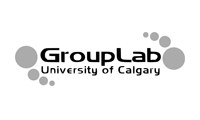Back to Keyboard Comparison Experiment
Instructions for Running Software and Understanding the Data File
- Preliminary steps.
- Download the software from the assignment overview page onto a Windows machine, and unzip the file.
- Set up speakers at appropriate volume levels. The software is designed to play a clicking sound during mouse-typing.
- Starting the program. Change into the 'Executable' folder and click Keyboard1.exe.
- Note that this program must be run from this folder, as the other files within it are necessary.
- The Data File. After you start the program, you will be asked to save a file (see below): this where your data file for this subject will be located, so put it in a convenient folder and give it a name (usually the anonymized subject name). Do not overwrite other data files that you want to keep!
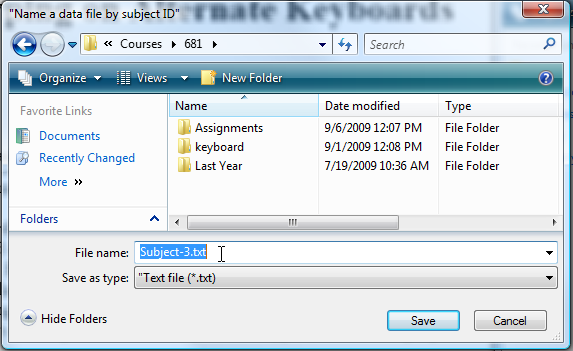
- Configure the keyboard options. The keyboard will appear, along with options on the right (as annotated below) that let you specify the keyboard type, its size, and whether it should listen to keyboard or mouse input. Practice changing these. Note that if you try to mouse-type when the input is in keyboard mode, it will ignore your typing (and vice-versa).
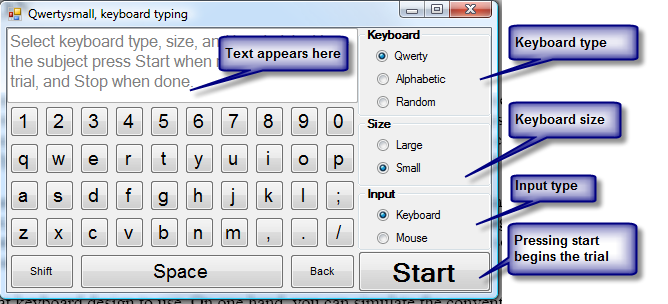
- To run a trial, set it to the correct keyboard type and have the subject press the Start button (see above). The options will disappear, and timing begins. The subject can then do the task. As soon as the subject is done, he/she should press the Stop button (see below), at which time the timing ends.
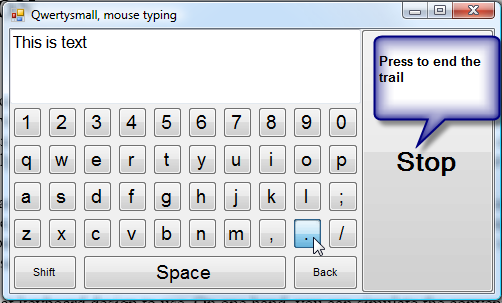
- Continue this for all trials, and close the program when you are done.
- Reviewing the logged data.
Open the data file from the place you saved it. The fields in the file are defined as follows.
- Subject: the file path that should contain the subject ID as its file name
- Trial: the trial number (starting from 0)
- Category: Keyboard or mouse typing
- Keyboard: Qwerty, Aphabetic or Random
- Size: Large or Small
- Starttime: The date/time the trial started
- Typed text: The actual text typed (including shift keys and backspaces)
- Final text: The final text typed that appears on the display
- Stop time: The date/time the trial starte
- Elapsed time: The elapsed time, in seconds
- Letters/minute: The calculated letters / minute (but includes error characters)
Here is an example, where I did two trials.
Subject: C:\Users\saul\Desktop\Subject1-1.txt ============================================ Trial: 0 Category: Keyboard typing Keyboard: Qwerty Size: Large Start time: 9/6/2009 3:35:17 PM Typed text: Final text: This is a sample trial of me touch-typing on a large Qwerty keyboard. Stop time: 9/6/2009 3:35:33 PM Elapsed time: 16 Letters/minute: 258.75 ============================================ Trial: 1 Category: Mouse typing Keyboard: Alpha Size: Small Start time: 9/6/2009 3:35:42 PM Typed text: <Shift>On this ond<BACKSPACE>e <BACKSPACE>, <Shift>I made a typing error. Final text: On this one, I made a typing error. Stop time: 9/6/2009 3:36:37 PM Elapsed time: 54 Letters/minute: 38.88889