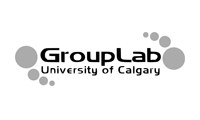Making a Short Technical Video
Resources
- http://www.cpsc.ucalgary.ca/grouplab/phidgets/gallery/magnetic-desert.html is a good example of how a lot of information is packed into a short space
- http://www.cpsc.ucalgary.ca/grouplab/phidgets/gallery/gallery.html has a variety of student video projects
Overview
A short technical video is a half to two minute video that illustrates a small system or system aspect clearly and concisely. To be effective, creating a video demands planning and attention to technique. Here are some tips to get you started.
Step 1. Filming your project.
Before filming, you must know what you are going to do in front of the camera. Follow these steps.
A. Block out the Overall Video Structure.
Videos follow a certain structure. While many structures are possible, the following sequence of steps is a reasonable formula for most videos.
- Introduction to you and your project. Camera is on you, with your project in the scene. The purpose is to let the audience see you (albeit very briefly) and know what this is about. For example: “I’m <name>, and for my phidget project for Computer Science 581 I made a <several word description> called <name of project>.
- Explanation of your project. Camera pans and zooms, or more simply switches to your working project. You then describe what the system does plus demo how it works. The visuals should always support what you say i.e., try to leave out any dead times where you are talking but nothing is happening. Avoid talking heads.
- How it works (optional). Briefly explain how it works (e.g., implementation), ideally by showing its internals as you explain it.
B. Write the script.
- Write out a script of what you are going to say and do. Practice doing it over your project before filming it to the point that you do not need to look at it any more i.e., its more or less memorized.
- Create a storyboard of what the final video will contain. This will help you block out the video into segments you need to film, and also will dictate what you need to film e.g., cutaways, etc that can be edited in.
Make a list of all the materials you will need.
C. Film it
If you have things well planned, filming should be quick, as you know exactly what you need to shoot. However, there are things you need to take into account when filming.
- Sound. Use the microphone, and check its levels. If the sound is bad, the video will be awful.
- More on sound. If you use sound in your project, try to capture that with a separate microphone. The single throat mike on most video cameras just won’t do it. Or, record the sound separately and edit it in later (this is harder)
- Shoot in blocks. Think of your video as comprising many scenes (or blocks). For example, shoot the intro several times, then the description several times, etc. It is way easier doing it that way rather than trying to do it all in one long shoot.
- Recording your shots. As you shoot a block and its various sequences, write them down on a piece of paper e.g., take 1 – intro, and a note next to it indicating its quality e.g., junk, so-so, good sequence. This will speed up your video capture and editing greatly if you know which segments you want to use and which to discard. For example:
- intro - 1 - junk
- intro - 2 - junk
- intro - 3 - ok, but has hesitations
- intro - 4 - good (best?)
- intro - 5 - good
- close up mouseclick - 1 - good
- What you should do for each shot.
- Start the camera.
- Put your hand in front of the lens in front of each take. This makes it easier to find beginnings and ends when editing. Putting up your fingers as 1, 2, 3 etc will also help number your takes.
- Have at least 7 seconds of filming before you actually do anything. You should be in the pose that you will start the shot on e.g., looking at the camera. This will make editing much easier, especially if you do transitions between scenes (e.g., dissolves etc). If you don't leave dead footage in at the beginning, you will find editing quite difficult and visual changes jarring.
- Shoot it
- Leave at least 7 seconds before you end that scene, for the same reasons mentioned above
- Repeat the shot. You don't have to stop the camera if you are ready to go on, but remember to use your fingers to show the scene count, and leave these dead spaces in between!
- Shoot cut-away images e.g., close-ups of your device, close-ups of you interacting with it, etc. You can always cut these into the scene as needed, or as a picture in picture to show detail. These are really valuable as they smooth the editing process hugely, and also provides context.
Step 2. Editing your video
Now the fun begins! The best videos are paced quickly, and minimize talking heads. Let the action dominate, with your talk adding details.
Warning: Many video editors provide many visual effects (such as transitions) and sound effects. Use these sparingly. Don't let the cool effects take over your story.
Typical editing sequence:
- Import your video, any sound files you want (e.g., music), still photos, etc.
- Create a standard format for any title frames you use. Make sure they have the same look and feel.
- Start with a live frame showing the title over your image background. Do not fade up from black as that is not appropriate for a digital video (the first frame is often used as a thumbnail)
- Give it at least a second or two before you start talking, as most video players lose the first second or two of sound when they are starting.
- Background music is sometimes nice, but not necessary. You have to make sure that the music does not overwhelm what someone says. Choosing good music is hard (and watch for copyright issues!)
- Cutaways are good for showing concurrent actions. e.g., an overview going into a closeup and back to an overview.
- A standard cut (i.e., going from one scene directly to another with no visual transition effect is best if you are still explaining the same particular point
- Dissolves/Wipes are good for showing a slight change of topic. The best is the cross dissolve
- Page turns or more aggressive transitions are good for big topic changes. Don't overdo them.
- Picture in picture is good for showing the whole scene as well as some detail
- End with a live frame as well - do not fade to black (remember that most video players will display the last frame when stopped). Contact information on this last frame may be a good choice here.
Step 3. Rendering your video
Your project will need to be rendered. Make sure it is a reasonable compromise of high resolution and good quality, without it being excessively large. Most importantly, make sure you render it into a format that is playable on a large variety of computers without requiring any special codec downloads.